Getting started with JAVA programming
Are you new to java? If yes here is the way to become a java expert.
How to install JAVA Development Kit on your computer
Step 1
Download java development kit from oracle.
Click here to download. (Use the images to get an idea)
Click on accept
Select your download type 64 bit or 32 bit
and wait until downlaod complete.
Step
2
After
download complete run the setup.
Step
3
Do
not change install location and set it to be default
Step
4
Wait
until installation to be complete.
Step
5
Now
you have JAVA installed in your computer.
Step
6
Then
you need to set path to compile a java program. Here is the way.
Go
to your java installed location. In my case it may be c:\program
files\java\jdk1.7.0\ (may vary due to java version)
create
a new folder named “My docs”.
Open
that folder.
Now
you are inside the folder named “My docs”
Now
open notepad and type start and save it as “cmd.bat” in “My
docs” folder.
Now
go to c:\program
files\java\jdk1.7.0\ bin (your may be vary)
Now
copy the path in your address bar
if
you are a window 8 user follow these steps;
- Drag the Mouse pointer to the Right bottom corner of the screen
- Click on the Search icon and type: Control Panel
- Click on -> Control Panel -> System -> Advanced System Settings
-
Now click on variable value field, put a ; at end of the value.
- click on ok then again ok and ok.
Now
go to c:\program
files\java\jdk1.7.0\My docs
Now
open CMD.bat file
Then
type “javac” and press enter
Now
it is time to code java.
}
Now save this as "a1.java" in "My docs" folder.
Now open "CMD.bat" and type javac a1.java and press enter
Then if it was successful type java a1 and press enter.
Now in cmd you can see a text "hello JAVA".
Now do not close cmd keep it minimized and code some more java program.then save it.
Now again type javac and then type name of your saved java program with .java extension .
Then type java and saved java program and press enter.
How to start java coding
Now you can start to code java. Here is an example
Open notepad .Type these text
class a1{ public static void main(String args[]){ System.out.println("Hello JAVA"); }
}
Now save this as "a1.java" in "My docs" folder.
Now open "CMD.bat" and type javac a1.java and press enter
Then if it was successful type java a1 and press enter.
Now in cmd you can see a text "hello JAVA".
Now do not close cmd keep it minimized and code some more java program.then save it.
Now again type javac and then type name of your saved java program with .java extension .
Then type java and saved java program and press enter.

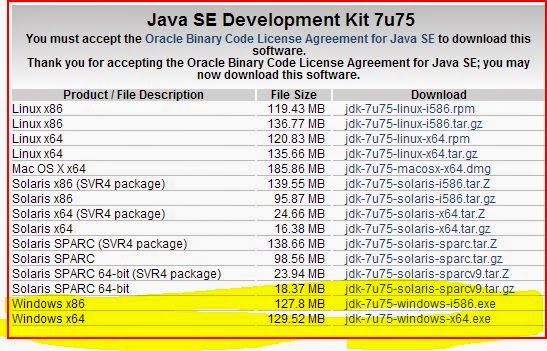


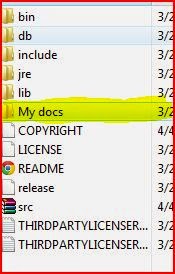










No comments:
Post a Comment